Setting up a new phone number is an exciting experience, but it
can also come with its fair share of headaches. One of them is the fact you lose your entire chat history in WhatsApp.
But no longer. Use these simple tips, and you can preserve every conversation you’ve ever had using the app, including all the photos and videos people have shared.
And it’s easy to do. Read on to see how.
Step 1: Tell your friends
First things first – tell your WhatsApp contacts your new number. Once they’ve saved it in their phones’ address books, you should have a seamless transition.
Step 2: Check your new number is active
Make sure your new phone number can receive SMS (i.e. text messages) and calls, and has an active data connection. To do so, try calling someone, ask them to send you a text, and try browsing the web without a wi-fi connection.
Step 3: Check your old number
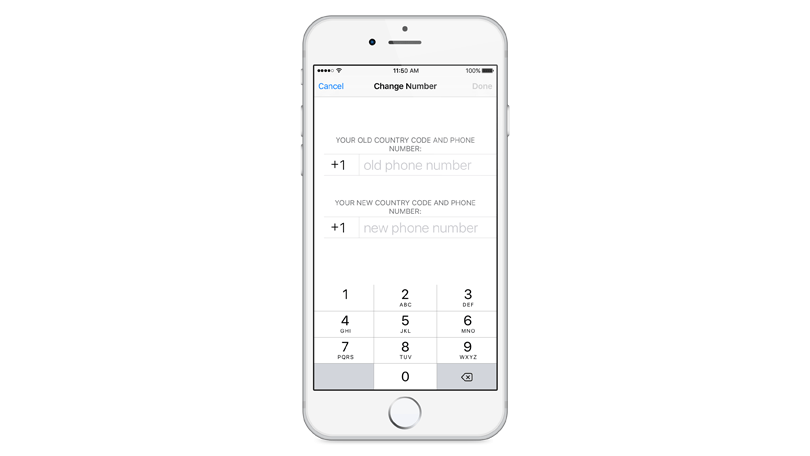
Your old number will have to be verified in WhatsApp on your phone. To check it is, go to WhatsApp > Menu Button > Settings and tap your profile photo.
Step 4: Tell WhatsApp your new number
Now it’s time to tell WhatsApp your new number. With your new SIM in your phone, go to WhatsApp > Menu Button > Settings > Account > Change number. Enter your old number in the top box, and your new number in the bottom box. Tap Done. You will now be prompted to verify your new number.
You’ll still be able to access your chat history, as long as you keep the same phone. If you’re changing phone, but not your number, you’ll need to backup your old chats and restore them on your new handset.
And that’s it. Happy messaging!
Learn how to do everything thing, Get Easy, step-by-step, illustrated instructions about anything.
click here
can also come with its fair share of headaches. One of them is the fact you lose your entire chat history in WhatsApp.
But no longer. Use these simple tips, and you can preserve every conversation you’ve ever had using the app, including all the photos and videos people have shared.
Step 1: Tell your friends
First things first – tell your WhatsApp contacts your new number. Once they’ve saved it in their phones’ address books, you should have a seamless transition.
Step 2: Check your new number is active
Make sure your new phone number can receive SMS (i.e. text messages) and calls, and has an active data connection. To do so, try calling someone, ask them to send you a text, and try browsing the web without a wi-fi connection.
Step 3: Check your old number
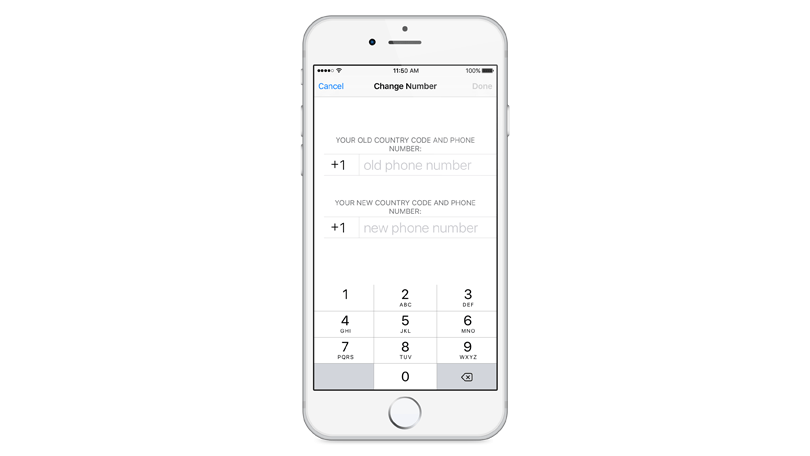
Your old number will have to be verified in WhatsApp on your phone. To check it is, go to WhatsApp > Menu Button > Settings and tap your profile photo.
Step 4: Tell WhatsApp your new number
Now it’s time to tell WhatsApp your new number. With your new SIM in your phone, go to WhatsApp > Menu Button > Settings > Account > Change number. Enter your old number in the top box, and your new number in the bottom box. Tap Done. You will now be prompted to verify your new number.
You’ll still be able to access your chat history, as long as you keep the same phone. If you’re changing phone, but not your number, you’ll need to backup your old chats and restore them on your new handset.
And that’s it. Happy messaging!
Learn how to do everything thing, Get Easy, step-by-step, illustrated instructions about anything.
click here

No comments:
Post a Comment