Instant messaging app WhatsApp has replaced text messaging as the
default way to chat with friends. It’s quick, it’s simple, and best of all, it’s free, if you only use it over wi-fi.
But are you using it to its full abilities? Here are all the tips and tricks you need to master the service.
WhatsApp: Hide your last seen status
It’s handy being able to see the last time someone has used WhatsApp, but sometimes it can be a bit too revealing. Maybe you don’t want to talk to someone at that moment, but it could be awkward if they see you have been using the app. Thankfully, you can conceal this from recipients.Go to Settings - Account - Privacy - Last Seen and you can choose who sees when you saw their message. Choose between Everyone, My Contacts or Nobody.
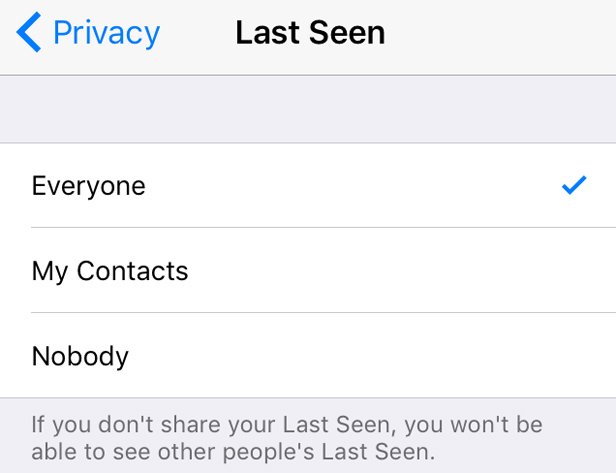
WhatsApp: Shortcuts to frequent chats
Swamped by so many chats you struggle to find your favourites? No problem, there’s a solution to that, though it’s currently only available on the Android app.Tap and hold a chat and swipe right then select Add Shortcut. This will create a shortcut to that chat on your device’s homescreen – it will look like a new app altogether, with the conversation’s title as its name and its picture as its icon. You can then place it wherever you like on your homescreen(s).
WhatsApp: Use bold/italics in messages
Getting the tone right is key – nail it, and you’ll be lauded as a great wit; get it wrong, and it could cost you a friendship. Thankfully, the ability to bolden and italicise your text will help you get your point across. To bold a word or piece of text, *place an asterisk before and after it*To put it in italics, _bookend it with underscores_ Hey presto, no more misunderstandings.
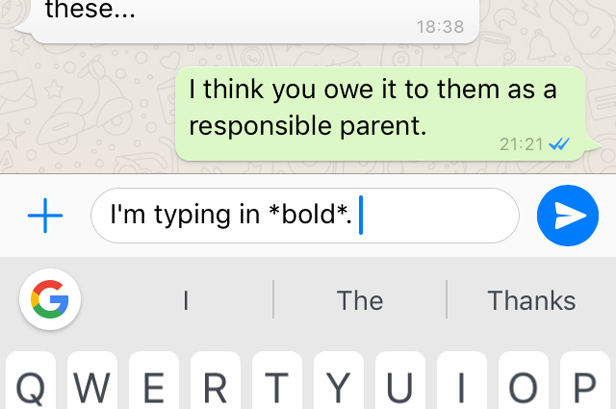
WhatsApp: Back up chats
Want to make sure you don’t lose your conversations? Go to Settings – Chats – Chat backup and you can archive your witticisms/cat gifs for posterity.WhatsApp: Hide your profile picture
A profile pic is a great way of making the chat seem more human, and adding a sense of fun to proceedings. But if you’re dealing with a business colleague, sometimes you don’t want them to see that picture of you in your Halloween costume. Thankfully, you can hide your profile pic from view.Go to Settings - Account - Privacy - Profile Photo and you can choose who sees it: everyone, your contacts or nobody. That way, your Halloween shenanigans will stay between you and your friends.
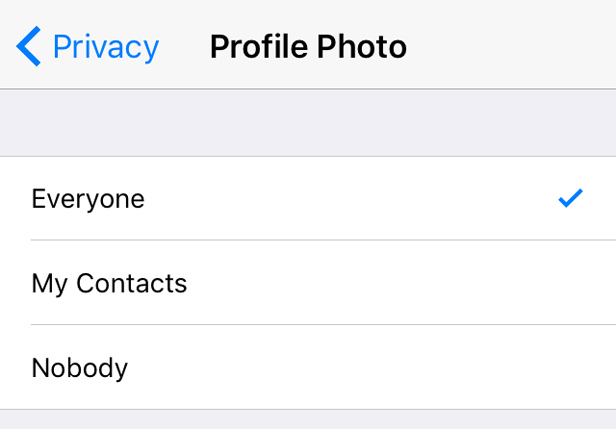
WhatsApp: See when messages are read
Handily, you can see the exact time your message was read, which is particularly useful for group chats.On an iPhone, swipe from right to left on the individual message and you can see the time it was read.
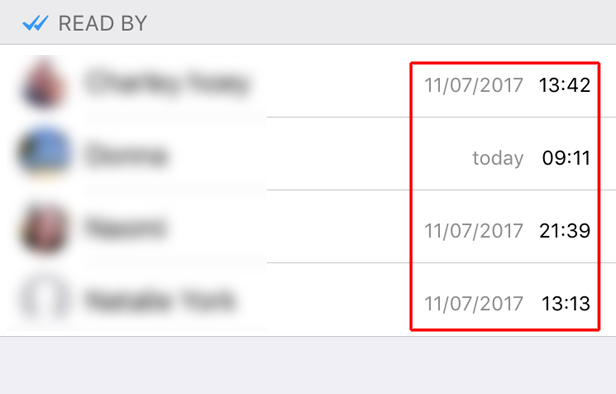
WhatsApp: Mute group chats
It’s fantastic being able to chat with lots of people at once in a group, but there are always one or two people who want to go off on a tangent. Then it’s time to mute the group, so you don’t get bombarded with notifications every time someone pipes up.- Android: Press the Menu button in a group chat, then select Mute;
- IPhone: Press the name of the group at the top within the chat to open the Group Info section.
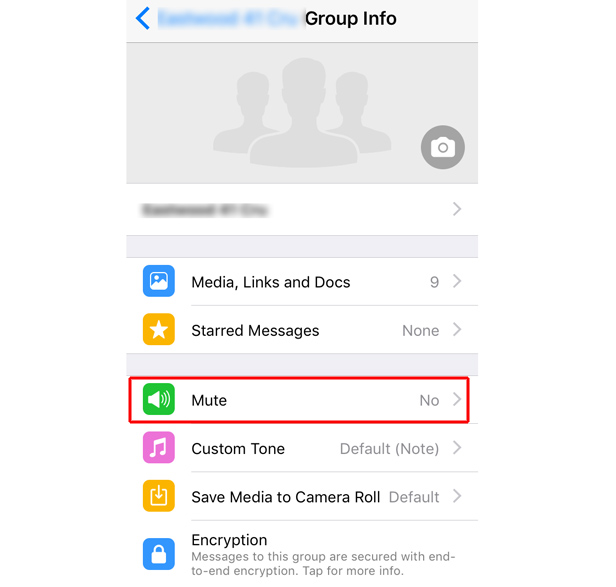
WhatsApp: Mark conversations as unread
If you don’t have time to reply to a conversation right now, you can mark it as unread. That way, when you next look at your phone, it’ll show up as if you haven’t looked at it, acting as a handy reminder that it needs your attention.- Android: Press and hold on a conversation and select Mark as Unread from the menu.
- iPhone: Swipe from left to right on a chat and it’ll appear as unread (below).
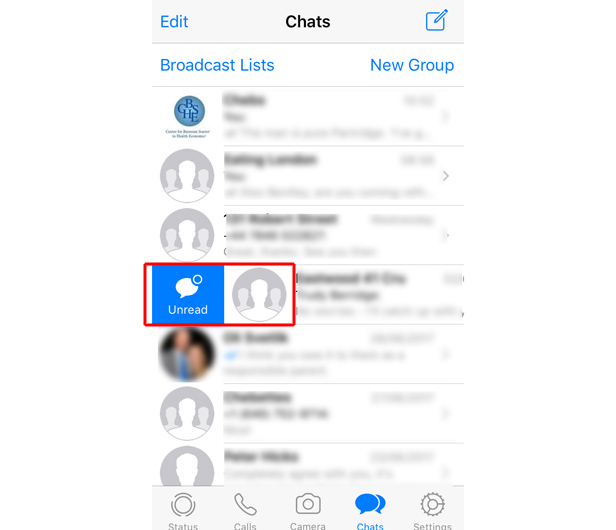
WhatsApp: Save media over Wi-fi
If you download videos then your WhatsApp usage could mean you quickly use up your data allowance.Head to Settings - Data usage and you can choose whether you automatically download Photos, Audio, Videos and Documents using your mobile data. If you’re worried about how much data it will use, select Wi-Fi.

No comments:
Post a Comment